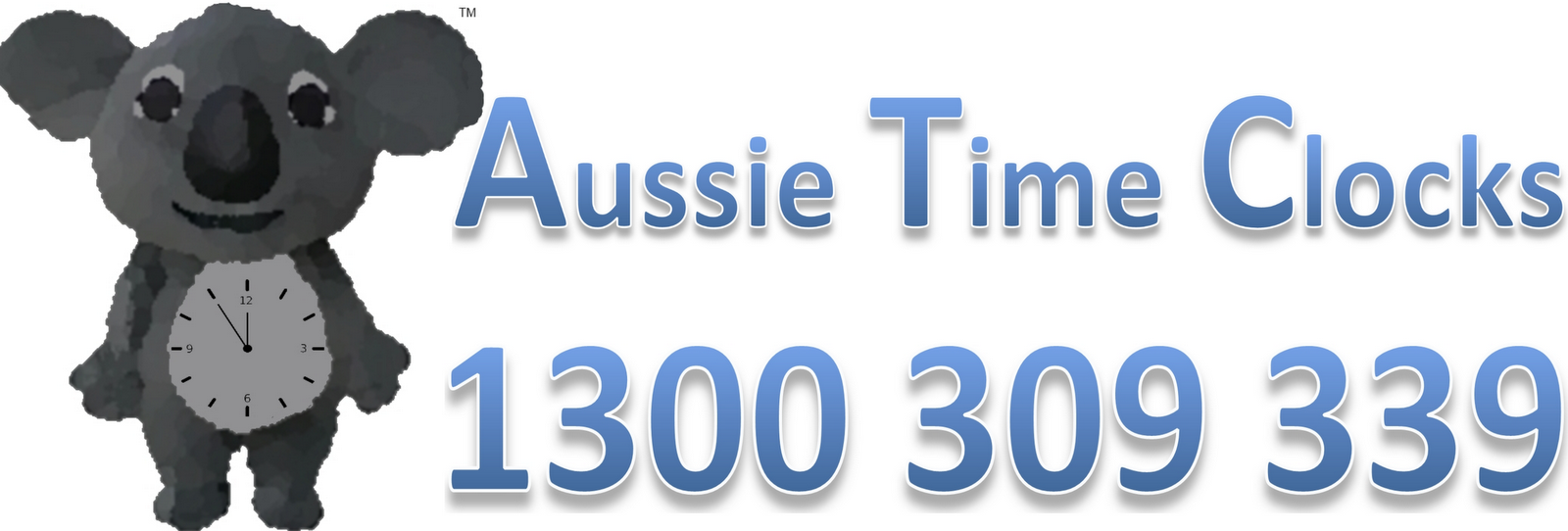After the initial setup of your Fingertec software you may need to
add additional field types to then use and select from elsewhere in your
TCMSv2 software.
 is the area that controls all your software settings. From here you
will see the menu items to add more Departments and Sections.
is the area that controls all your software settings. From here you
will see the menu items to add more Departments and Sections.
 is the area that controls all your software settings. From here you
will see the menu items to add more Departments and Sections.
is the area that controls all your software settings. From here you
will see the menu items to add more Departments and Sections.Departments and Sections are used to group your employees, Departments are the Parent Group and Sections are a secondary group under Departments. A typical scenario might see Departments such as Administration, Warehouse, Management, Labour Hire etc. You might also use the Section option to create Sections such as Full-time, Part-time, Casual etc. This can then enable you to select to view or report on staff such as Warehouse/Full-time and Warehouse-Casual in different reports. To add a new Department or Section, click on the relevant menu item under System Configuration, click once on the first field in your new window, then press the down arrow on your keyboard to unlock the new field to type your new Department or Section in. You can create an unlimited number of Departments and Sections.
Once you've created your new Departments and Sections you can then
close System Configuration and click on your Employees icon. Your new
Departments and Sections will be available for you to select from
drop-down boxes for each employee. You can change an employees
Department or Section at any time.